Getting Started
Get started with the SEI API Platform!
The Integration Portal displays the collection of SEI’s API products for mobile, web/single-page, and client-server development in addition to rich documentation. We offer expertise in the wealth and asset management markets and design APIs as products fitted to your needs.
Build your use case quickly and securely on a platform that grows with your business.
Let's Get Started
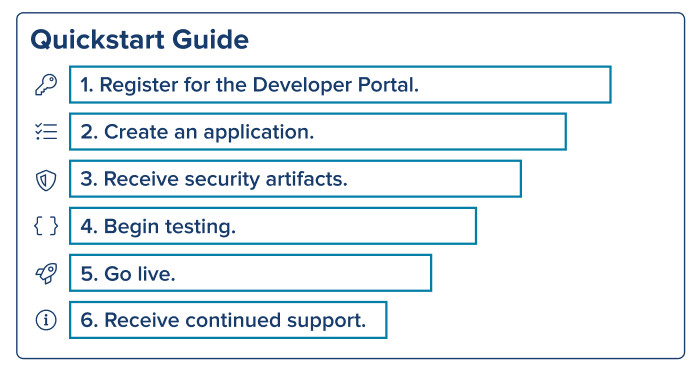
1. Register for the Developer Portal.
New to the Integration Portal?
Please contact your SEI Partner/Relationship Manager. We request that each organization provides a team email distribution list. For security purposes, this will prevent API security artifacts from being tied to one individual. Once the account is set up, you will receive the login credentials via email.
Already registered?
To create or view an application, please log in and navigate to My Apps.
2. Create an application for API access.
Browse the API Catalog and discuss your business use case with your SEI Partner/Relationship Manager to determine which API products are applicable. Read our "How to Add an App" guide to learn more.
3. Receive the required security artifacts.
There are five security artifacts necessary for API runtime access. Once your application has been approved, you will receive the first four security artifacts. You will receive the certificate in 1-2 days following approval. Remember to protect these security artifacts.
| Security Artifact | Definition | How do I receive this? |
|---|---|---|
| Service account username | Username credential issued by SiteMinder, SEI’s identity provider. | An email to your distribution list. |
| Service account password | Password credential issued by SiteMinder, SEI’s identity provider. | An email to your distribution list. |
| AppKey | Application identifier used for authentication. API Keys are generated as a key and secret pair. They are unique to each application. | Available within your My Apps page. |
| AppSecret | Application identifier used for authentication. API Keys are generated as a key and secret pair. They are unique to each application. | Available within your My Apps page. |
| Certificate |
The identity certificate from a SSL provider - this is required to set up mutual TLS between SEI and the client's server. If the client chooses to not obtain an identity cert from their provider, SEI will distribute a client cert through our provider DigiCert. |
An email to your distribution list. |
4. Begin testing.
Refer to the API documentation in order to understand what is required to run each API. Please refer to our "How to Test" guide to understand how to test with Postman. We publish custom Postman collections for your use, but any platform can be used to test.
5. Go live.
Once your application is prod-ready, we request that you create an application to access the production environment.
6. Receive continued support.
We are available at APISolutions@seic.com for continued support.
View the API documentation to learn more about our products.
API Basics
API Keys
API keys, also known as the AppKey and AppSecret, are a way to authenticate applications. Upon registering an application with SEI Developer Portal, a consumer key and secret pair is generated. This serves as an application identifier and is unique to each application registered with the Developer Portal. The key/secret must be encoded base 64 to be utilized to obtain an OAuth Token.
Environments
SEI’s API products have various options for different environments accessible to developers for their stages of integration from building/testing to live environments.
| Environment | Description | Host URL | MTLS URL | Extranet URL |
|---|---|---|---|---|
| Build | Integration environment available to developers to test drive APIs with masked data. | https://build.api.seic.com | https://build.mtls.api.seic.com | https://extranetbuild.api.seic.com |
| Sandbox | Sandbox environment available to developers to test drive APIs with dummy data. | https://sandbox.api.seic.com | https://sandbox.mtls.api.seic.com | https://extranetsandbox.api.seic.com |
| Test | Pilot environment used for testing with unmasked data prior to deployment in production. | https://test.api.seic.com | https://test.mtls.api.seic.com | https://extranettest.api.seic.com |
| Production | Production environment used for production ready applications. | https://api.seic.com | https://mtls.api.seic.com | https://extranet.api.seic.com |
Methods
| Methods | Description |
|---|---|
| GET | The GET method is used to retrieve information from the given server using a given URI. Requests using GET should only retrieve data and should have no other effect on the data. |
| POST | A POST request is used to send data to the server, for example, customer information, file upload, etc. using HTML forms. |
| PUT | Replaces all current representations of the target resource with the uploaded content. |
| DELETE | Removes all current representations of the target resource given by a URI. |
| PATCH | Replaces a particular representation of the target resource with the uploaded content. |
Key Definitions
-
Tracking ID: Each API request made returns a tracking Id that should be stored by the consuming application and can be used by SEI to trace or troubleshoot at the request level.
-
Open API Specification 3.0: An API specification for REST APIs.
-
Token: The authentication key minted after invoking the OAuth API endpoint with valid credentials.
-
MTLS: Mutual Transport Layer Security.
-
IP Whitelisting: Security mechanism to allow application access to only a certain range of IP addresses.
-
cURL: Client URL command. This is the API request sent to the server.
-
Path parameter: Help identify or narrow down the hierarchy of the resource. These parameters are included within the URL path, i.e. PATCH https://mtls.api.seic.com/v1/thirdparties/{externalId} = https://mtls.api.seic.com/v1/thirdparties/zH745A
-
Query parameter: Used to filter, sort, or search within an API request. These parameters are included at the end of the URL, i.e. GET https://mtls.api.seic.com/v3/thirdparties/metadata?limit=10&active=true
-
Header parameter: Used to define HTTP headers. These parameters are included within the API request/cURL, i.e. curl --location --request GET 'https://mtls.api.seic.com//v3/thirdparties/metadata' \ --header 'Authorization: Bearer xxx' \ --header 'AppKey: yyy'
Authorization Overview Guide
SEI uses OAuth 2.0, the authorization and authentication mechanism preferred in the industry. OAuth 2.0 ensures security by granting deliberate and verified permissions through API Keys. This document provides a general overview of the process using the authorization code grant type and the API calls used to interact with our service.
An application making SEI API Requests from a Client/Server or Server/Server type of infrastructure will leverage the grant_type client_credentials while minting an oAuth token from the Token API. The oAuth token has a 60 minutes active time to live (TTL) and 30 minutes inactive TTL. The oAuth token obtained from client_credentials cannot be refreshed.
Mutual or 2-Way TLS is typically used when user context is not present and a Client/Server application is registered through the SEI Developer Portal. For more information, view Implementing Two-Way TLS.
Before beginning this guide, it may be helpful to familiarize yourself with OAuth2 and how it works.
Using OAuth
Before you can make any OAuth calls, you must obtain an AppKey and AppSecret. These can be found within MyApps. If you have not created an app yet, view our 'How to add an app' guide to walk through the progress.
How To Authorize and Create an OAuth Token: Overview
Please view the detailed pages for more information.
- Refer to the OAuth documentation. Your application needs to call this API. The appropriate URL depends on the use case and application type. This call will execute an HTTP 302 Redirect from your web application to the SEI OAuth Login Page. See OAuth Authorize for more information.
- After logging in, the SEI API will redirect back to your application using the redirect_url parameter specified in the /authorize call. The query parameters of the GET call will contain an authorization code that is valid for 20 seconds.
- Using this authorization code, your application can now call the OAuth API and obtain the two tokens Auth and Refresh. The Auth token expires after 60 minutes while the Refresh token expires after 30 days. See Create OAuth Token for more information.
How To Use an OAuth Token: Overview
Now you can begin to make API calls. The OAuth token is passed to existing API calls in the “AUTHORIZATION” HTTP header as a ‘Bearer’ token. For example:
Authorization: Bearer <access_token>
To re-establish a session with the API, use the /v2/oauth/token API call with the refresh_token grant type and pass the ‘refresh’ token. Doing this means you do not have to re-execute the three legs of the authorize flow.
See OAuth Token API for more information.
In addition, pass the token to the /v2/oauth/tokeninfo API call to retrieve details about the token itself, including when it expires and the scope it was issued for.
See Get Token Info for more information.
How to Authorize an API
Upon successful client login, the authorize API will redirect with HTTP 302 to the redirect_url provided and set the state and access code in URL parameters.
Request Parameters
|
Parameter |
Description |
Required |
Data Type |
Default Value |
|---|---|---|---|---|
|
client_id |
Consumer key for your application. This is provided by SEI upon account creation. |
Yes |
String |
|
|
state |
A UUID generated by the client application and sent back by the OAuth provider. The client application should validate that the same state was received back. |
No |
String |
|
|
scope |
Used to further limit the access granted to the OAuth token. Only scope = ilservices is currently supported. |
No |
String |
ilservices |
|
endOtherSessions |
Used to end any other SEI Platform sessions the user may have started. This parameter can be used to override the “concurrent user” setting that allows users to maintain multiple sessions. |
No |
Boolean |
False |
How to Create the OAuth and Refresh Token
Request Parameters
Parameters can either be in the query string or x-www-urlencoded-form.
|
Parameter |
Description |
Required? |
|---|---|---|
|
code |
Authorization code. This is provided in the “code” query parameter of the URL that the /authorize API redirects to after a successful login. |
Only when using the authorization_code grant type |
|
grant_type |
One of the following: |
Yes |
|
client_id |
SEI's API consumer secret. Provided to API users. |
Yes |
|
client_secret |
SEI's API consumer key. Provided to API users. |
Yes |
|
endOtherSessions |
Ends any other SEI Platform sessions. Used to override the "concurrent user" setting that allows user to maintain multiple sessions. Correct values are true or false with false as the default value. |
No |
Form Parameters
If you are using the client_credentials grant type, pass the following parameters as x-www-urlencoded-form values.
|
Parameter |
Description |
Required? |
|---|---|---|
|
|
SEI login email |
Yes |
|
password |
SEI login password |
Yes |
If you are using the urn:ietf:params:oauth:client-assertion-type:saml2-bearer grant type to log in using SSO, pass one of the following parameters as x-www-urlencoded-form values. SAML assertions can be constructed in one of two ways: a signed SAMLResponse object or a signed SAMLAssertion object.
|
Parameter |
Description |
Required? |
Example |
|
|---|---|---|---|---|
|
SAMLResponse |
This is a Base64 encoded SAMLResponse XML object. This object must be signed by your private key and we must have a copy or your public key on file. |
You must pass this or the other parameter |
Examples of valid response objects can be found online or from your IdP provider. |
|
|
SAMLAssertion |
|
You must pass this or the other parameter |
Example Response Payload
{
"access_token": "<access_token>",
"token_type": "BearerToken",
"expires_in": 3599,
"refresh_token": "<refresh_token>",
"refresh_token_expires_in": 2591999,
"redirect_url": "https://www.redirect.com",
"email": "<IL_account_email_address>"
}
Additional Parameters
|
Parameter |
Description |
|
|---|---|---|
|
access_token |
OAuth Access Token. |
|
|
expires_in |
The lifespan or time-to-live (TTL) of the access token in seconds. |
|
|
refresh_token |
OAuth refresh token. Only sent for Authorization Code flow. |
|
|
refresh_token_expires_in |
|
|
|
redirect_url |
Redirect URL registered for the client application. |
|
|
|
|
How to Call an OAuth Token
Request Parameters
|
Parameter |
Description |
Required? |
Data Type |
|---|---|---|---|
|
access_token |
"Authorization: Beader <access_token>" The access_token returned from /oauth/token API call. |
Yes |
String |
|
client_id |
Provided to users of the API. |
Yes |
String |
NOTE: Token must be passed as - Authorization: Bearer <access_token> header
Response Payload
{
"access_token": "<access_token>",
"token_type": "BearerToken",
"expires_in": 3591,
"status": "approved",
"scope": "ilservices",
"refresh_token": "<refresh_token>",
"refresh_token_expires_in": 2591991,
"redirect_url": "http://www.redirect.com",
"email": "IL_account_email",
"app_name": "IL-oauth-test"
}
Response Parameters
|
Parameter |
Description |
Required? |
Data Type |
Default |
|---|---|---|---|---|
|
access_token |
OAuth Access Token |
Yes |
String |
|
|
token_type |
Type of the token. |
Yes |
String |
BearerToken |
|
expires_in |
Token expiration time in seconds. |
Yes |
Integer |
3600 seconds |
|
status |
Status of the token. |
Yes |
String |
Approved |
|
scope |
Used to further limit the access granted to OAuth token. Only scope=ilservices is currently supported. |
No |
String |
ilservices |
|
refresh_token |
OAuth refresh token. Only sent for Authorization Code flow. |
Yes |
String |
|
|
refresh_token_expires_in |
Refresh Token expiration time in seconds. |
Yes |
Integer |
2592000 seconds |
|
redirect_url |
Redirect URL registered for the client application. |
Yes |
String |
|
|
|
Logged in user's email address. |
Yes |
String |
|
|
app_name |
Name of the app given by SEI. |
Yes |
String |
|
How to Revoke an OAuth or Refresh Token
Revokes the specified oauth2 access token or refresh token, as well as the associated access/refresh token.
Request Parameters
| Parameter | Description | Required? | Data Type |
|---|---|---|---|
|
token |
Retrieved from the /oauth/token API call. |
Yes |
String |
|
refresh_token |
Retrieved from the /oauth/token API call. |
Yes (only if access token not passed) |
String |
|
client_id |
Provided to users of the API. |
Yes |
String |
|
client_secret |
Provided to users of the API by SEI. |
Yes |
String |
Response Payload
{
"message": "the passed token and associated refresh/access token have been revoked",
"token": "<token>",
"cascade": "true"
}
| Parameter | Description | Data Type |
|---|---|---|
|
ErrorCode |
Error code for OAuth. |
String |
|
Error |
Error description for OAuth. |
String |
|
Hint |
Hint for the error. |
String |
Implementing Two-Way TLS
Mutual or 2-Way TLS is typically used when the user context is not present and a Client/Server application is registered through the SEI Integration Portal. Per SEI’s Information Security requirements, the SM service account is used to mint the Oauth token by using grant_type = client_credentials and implemented with IP whitelisting.
To set up Mutual TLS between SEI and the client’s server, the client must obtain an identity certificate from a SSL provider. The Common Name (CN) of the cert is the service account’s username provided by SEI. If the client is unable to obtain an Identity cert from their provider, SEI will distribute a client cert through our SSL provider, Trustwave.
The SEI certificate download link and instructions are valid for one download. Once the certificate has been downloaded, the link will not work again. If the link expires, please contact SEI to receive a new link. The SEI certificate will expire after two years and the client will be notified ahead of time.
To establish a successful Two-way SSL communication with SEI, the client server making API Calls must:
-
Come down the TLS URL: ( https://mtls.api.seic.com/ )
-
Come from a whitelisted IP source
-
Use a service user credentials
-
Present the identity certificate
Error Handling
Our APIs use a standardized approach to error handling.
When an error is thrown, the API provider typically expresses the error in two parts:
-
HTTP Status Code and Reason
-
Error Payload
In general, a 4xx code indicates a client error while a 5xx code indicates a server error. The payload provides more insight into the cause of the error and solution.
HTTP Error Codes
The following section lists the most common HTTP Error Codes and their meanings:
|
HTTP Status Code |
Definition |
Usage Context |
|---|---|---|
|
400 |
Bad Request |
The request could not be understood due to bad syntax, or an invalid or omitted parameter |
|
401 |
Unauthorized |
Invalid credentials or the access token has expired |
|
403 |
Forbidden |
Requestor does not have valid permissions to the resource |
|
404 |
Not Found |
The resource does not exist or is not known |
|
405 |
Method Not Allowed |
The requested HTTP method is not allowed for the specified resource |
|
409 |
Conflict |
There is a conflict with the current state of the resource |
|
422 |
Unprocessable Entity |
The payload syntax and content type are understood, but the payload conflicts with business rules |
|
500 |
Internal Server Error |
There is an unexpected condition which prevented fulfillment of the request |
For more information about solutions to these errors, please refer to our FAQs.
For more information about our error handling process, please refer to our API Style Guide.
Getting Started - 1001
For a two-way TLS connection, a certificate must be chosen.
1. SEI Issued Certificate:
-
SEI uses a trusted Certificate Authority to issue identity certificates. Leading to quicker API integration, this can be selected in the AddApp form and will distribute the certificate to the email distribution list provided.
2. Alternate Certificate:
-
Entrust and Trustware are Certificate Authorities approved by SEI. To use a different trusted CA that can provide an identity certificate, please contact APISolutions@seic.com for review and approval. It must meet SEI Common Name (CN) specifications, the Common Name must be the same as the Service Username returned to the client post runtime establishment.
Please refer to our FAQ section 'Security' to learn more about how to download an Identity CERT. To extract .crt and .key files from the pfx CERT, please execute the following commands after installing OpenSSL and refer to the following links for detailed instructions:
Commands
-
openssl pkcs12 -in [yourfile.pfx] -clcerts -nokeys -out [certificate.crt]
-
openssl rsa -in [keyfile-encrypted.key] -out [keyfile-decrypted.key]
Instructional Links
How to Test
-
Use your preferred tool to test. We use the tool Postman.
-
Download the collection for your registered application.
-
If you have not yet imported the environments,
-
Click on the settings button in the right hand corner of Postman.
-
Click on the Import button on the “Manage Environments” page
-
Open each environment and fill in the respective variables: AppKey, AppSecret, Username, Password
-
-
Use the API documentation to fill in the required fields and payload for the API.
-
Click send and confirm a 200 OK response.